Convert and Export SharePoint Library Metadata Info or List Items to PDF
In this post we will show you how to convert and export SharePoint library or list metadata info to PDF using Xbridger Export-2-Pdf tool.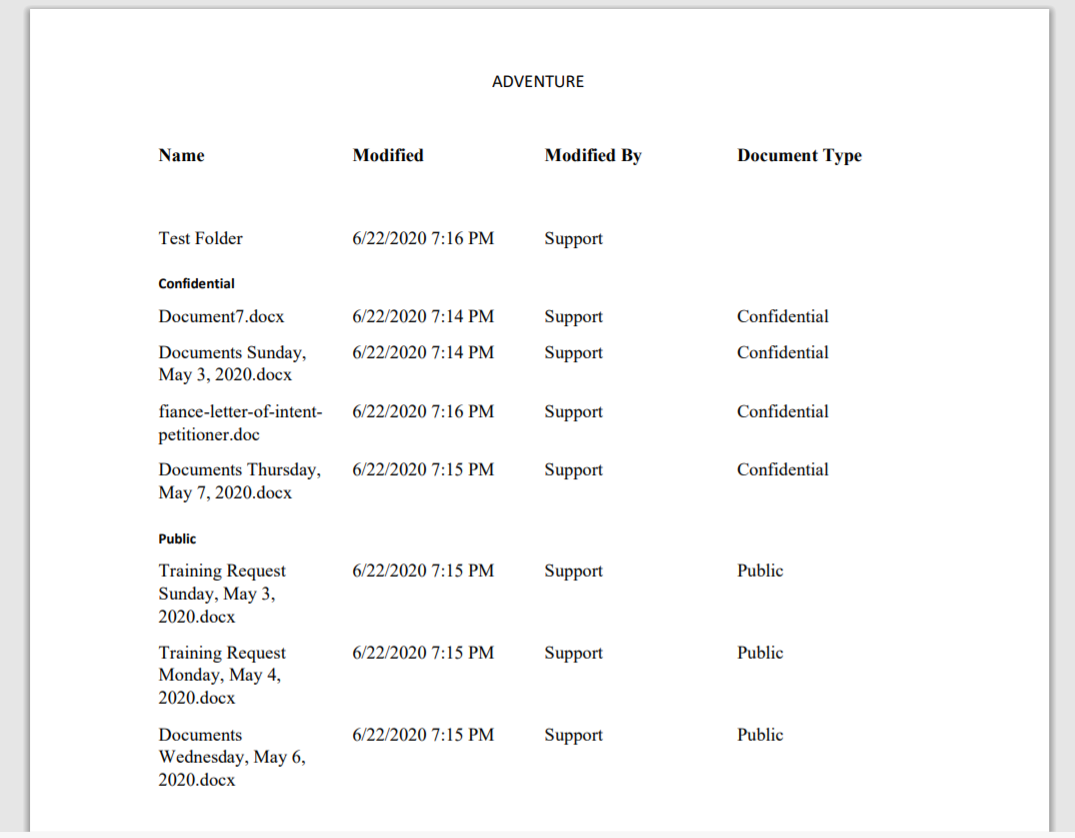
To get started download the app package file from our GitHub repo, and register for an API key at http://account.xbridger.com/signup if you don’t have one already. Note if you already registered, just sign in and copy your API key.
Follow the steps below after you download the app package to install it in your tenant.
- Upload the sppkg file to your tenant’s or site collection’s App Catalog.
- Go to Add an app in the site collection where you want to use the app and add Xbridger Export-2-pdf app to install it in the site. This step creates a list called Xbridger in the site.
- Look for the Xbridger list, create a new item and add your API (X-Key). Type anything you want in the Title field.
- Navigate to a library or list, you should now see Export to pdf in the ribbon.
Note users must have at least read permission to the library/list that they want to export to pdf
Note: Only 4 columns are supported in the portrait orientation document generated by the tool. More columns will be supported soon. You can have 5 columns with grouping. Only the first Group By field is supported for now.
In the screenshots below, Adventure library has a view that is grouped by Document Type field.
View showing Group By Document Type field
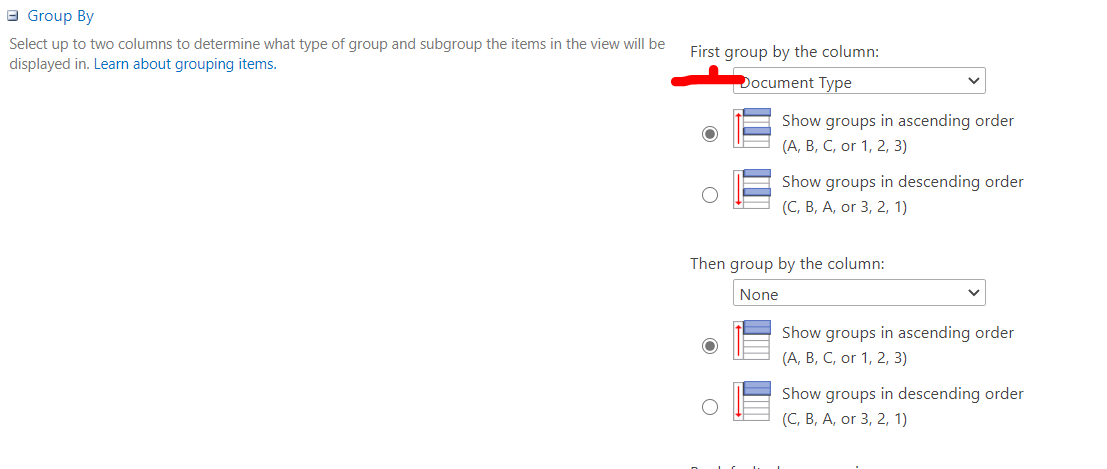
Adventure library grouped by Document Type
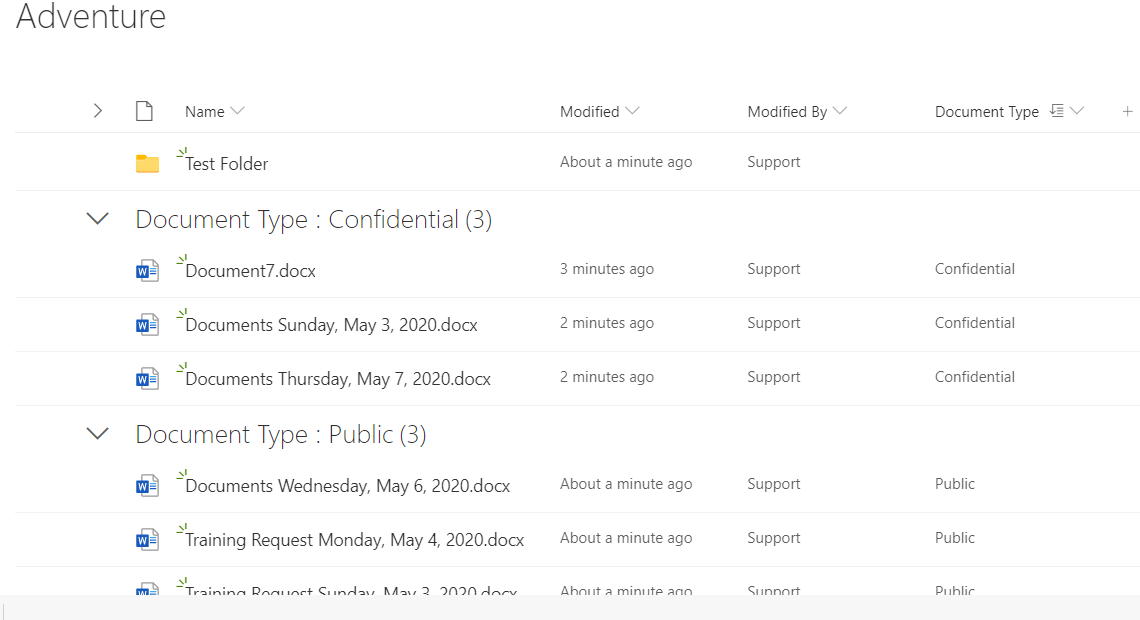
Adventure library exported as PDF. Notice the grouping by document type i.e. Confidential vs Public
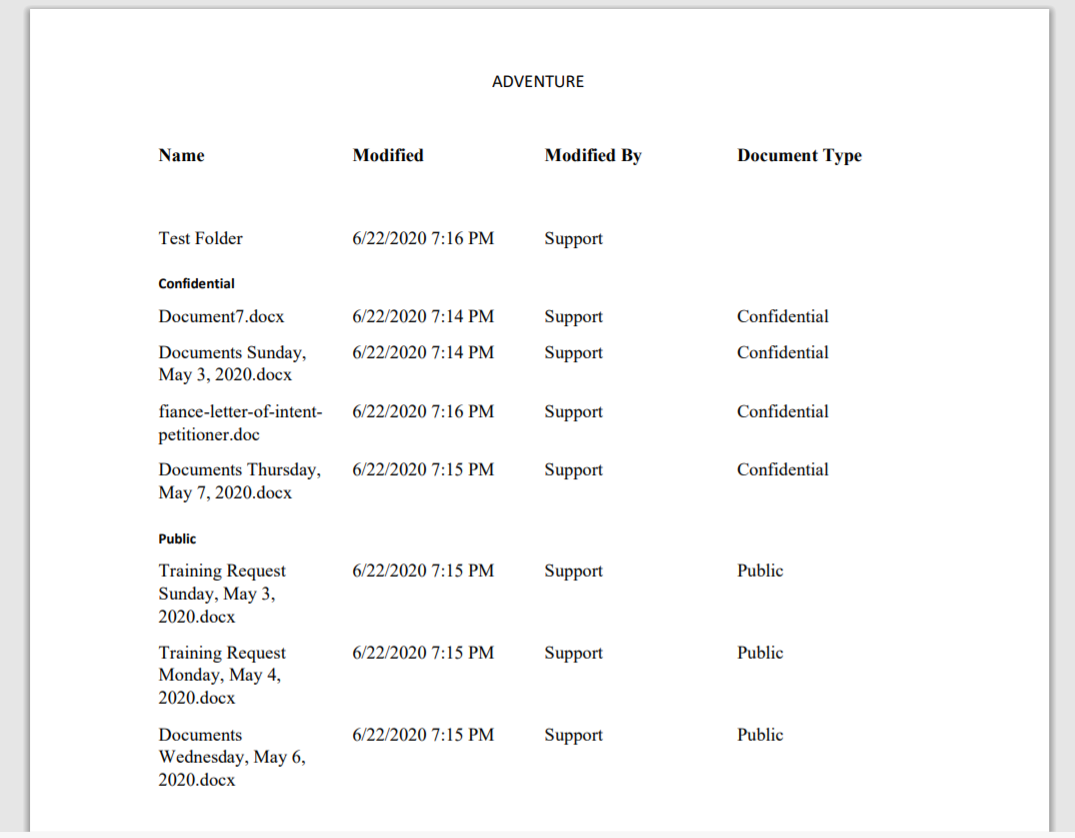
Note this only applies to SharePoint online modern site. If you need further assistance or customization for classic or on premise, please contact us at support@xbridger.com

One thought on “Convert and Export SharePoint Library Metadata Info or List Items to PDF”
Comments are closed.